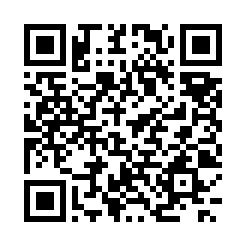Hi all and particularly App Inventor experts,
I am looking to build an App that will allow certain functions;
Log a variety of events by position, by category, onto a preloaded satellite map of an area, I already have the map/image.
Add colour coded markers or icons to the map that correspond to the events or categories
I would like to then search through the events and display the events that have occurred on the map.
Advice on if this project is feasible and also if anyone knows the best place to start with such a project.
--
I think it's all feasible... the only place I see you having a problem is putting those location specific markers on the image unless you yourself map out all of the coordinates of the image to match the gps stuff you'll be getting back from the added events...
And, as the Munchkins said, "Start at the beginning and follow the Yellow Brick Road!"
I think the best place to start would be to create whatever you need to get the locations. Then, once you have the locations, you work on marking them (and cataloging them), and then work on getting them out in the format you want...
And, as the Munchkins said, "Start at the beginning and follow the Yellow Brick Road!"
I think the best place to start would be to create whatever you need to get the locations. Then, once you have the locations, you work on marking them (and cataloging them), and then work on getting them out in the format you want...
--
the Static Google Maps API is easy to work with, see this example http://puravidaapps.com/snippets1.php#maps2button
This was built in AI1/Classic
but probably you want to use the Google Maps API V3 to be able to move the map, zoom in/out etc.?
In this case you will need additionally some HTML/JavaScript similar to this example http://puravidaapps.com/coordinates.php
--
This project will allow you to place up to 20 markers on a single map ( the map is displayed on a canvas so could be easily saved)
Your map would need to the same zoom as the google/mapquest available zooms/sizes, ie, not a custom size
The points are AI 'balls' so functions can be executed when they are touched
http://gallery.appinventor.mit.edu/#page%3DApp%26uid%3D302001%26label%3DAI%20Mapping%20UtilityThis was built in AI1/Classic
--