Xadow GSM+BLE
Introduction

Whether making and receiving telephone calls over a radio link using external speakers and microphone or exchanging data in short distances with Bluetooth, you can do it with Xadow GSM+BLE.
As the heart of RePhone kit Create, the Xadow GSM+BLE is built around the powerful System-On-Chip (SOC) MT2502, offering a rich range of communication protocols - GSM, GPRS and Bluetooth (v4.0 and 2.1 dual mode). It supports quad-band 850/900/1800/1900MHz that covers any GSM network in the world. Just insert a 2G Nano SIM card, and then you can enchant things with cellular connectivity.
Features
- Based on the smallest commercial System-on-Chip
- (5.4mm x 6.2mm) currently on the market
- Open source and modular design
- Slim and small
- Built-in Xadow Connectors for easy pluggable FPC cables
- Stackable, chain-able and sew-able with other Xadow Modules
- Core module for most of RePhone Kits
- Perfect choice for long distance and short-range communication
Specification
| Microcontroller | MT2502 |
|---|---|
| MCU Core | 32-bit ARM7EJ-STM RISC processor |
| RAM | 4 MB |
| Flash Memory | 16 MB |
| Power Supply | 3.3 ~ 4.2V(no SIM)/3.5 ~ 4.2V(with SIM) |
| Power Consumption | 20mW/30mW/52mW @ standby(no radio)/standby(GSM)/standby(BT) |
| Quad-band | 850/900/1800/1900 MHz |
| GPRS | Class 12 modem |
| Clock Speed | 260 MHz |
| Connectors | 35 PIN Connector & 11 PIN Connector for Xadow Modules; JST 1.0 Connector for the battery |
| Interfaces | LCD, Audio, I2C, SPI, UART, and GPIOs etc |
| Dimensions | 25.37mm × 20.30mm / 1” × 0.8” |
Hardware Overview
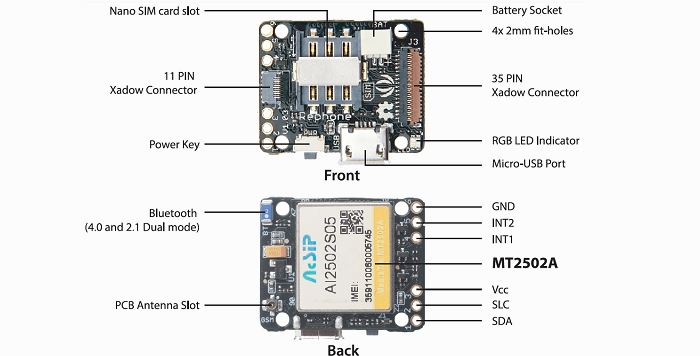
The image below illustrates the Pin Definitions of 11 Pin Xadow Connector, Solder-able Breakout Pins and the 35 Pin Xadow Connector in a sequence from Left to Right.
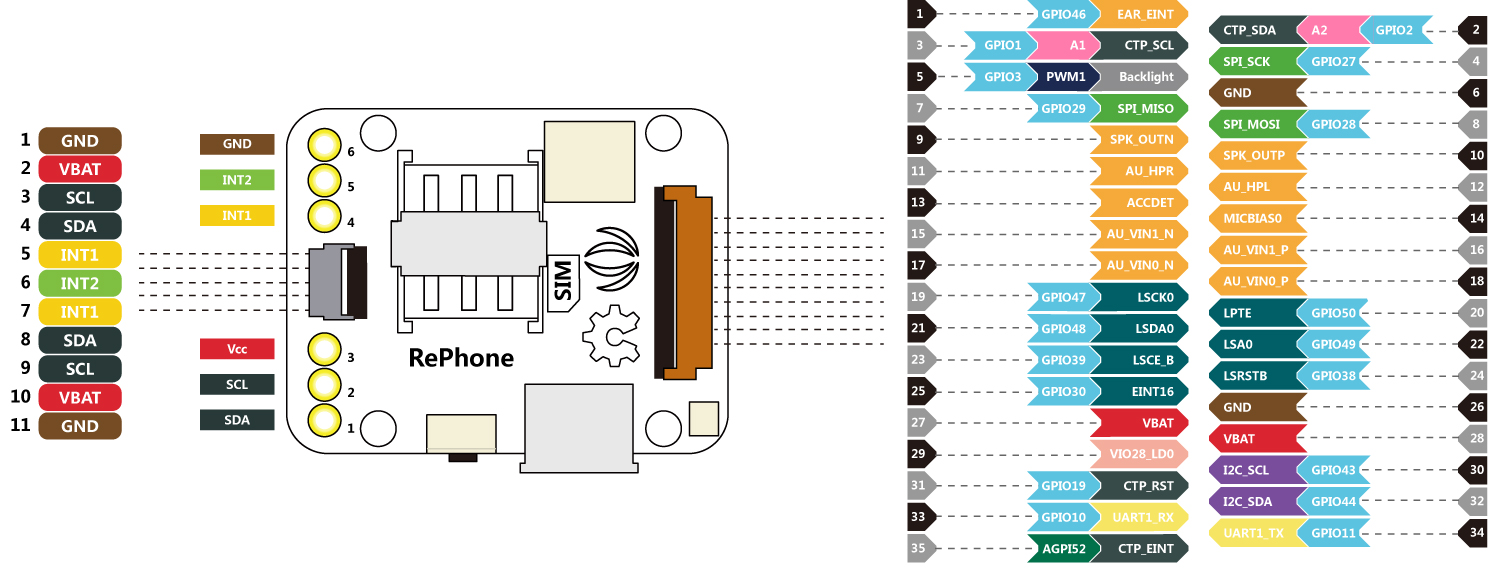
Power Up
Power up the RePhone/Xadow GSM+BLE with a battery of 3,5V ~ 4,2V and JST 1.0 male connector, or power it up through the breakout PIN 3(VCC) and breakout PIN 6(GND) as illustrated in the Hardwareview above.
Battery Charging
Xadow GSM+BLE uses the JST 1.0 female connector for the battery, you can charge the battery by simply connect your board with a USB cable.
Operating Mode
The Xadow GSM+BLE has two operating mode when you power it up and connect it with PC - press and hold to power key for 2 seconds to turn the module ON or OFF to access the Mass Storage Mode or Flash/Debug Mode.
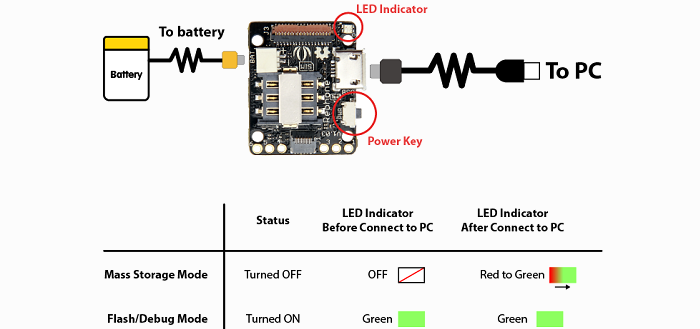
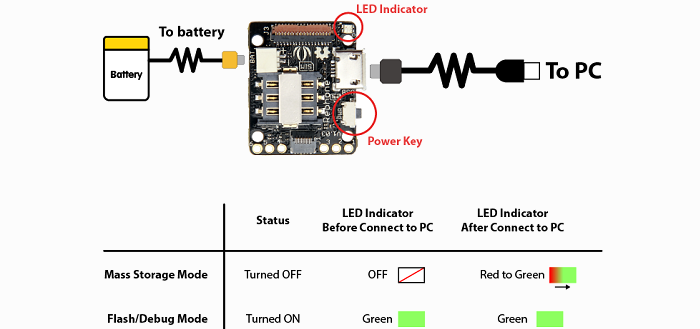
Mass Storage Mode
When the Xadow GSM+BLE is OFF, connect the board (with battery connected) to PC via Micro USB cable, you can access the 5MB ‘Mass Storage Mode’ on PC. All the applications (vxp files) and system settings are stored in this 5MB disk.


Flash/Debug Mode
When the Xadow GSM+BLE is ON, connect the board (with battery connected) to PC via Micro USB cable, you can find two COM ports on your ‘Device Manager’:
- MTK USB Debug Port(COM4)
- MTK USB Modem Port(COM5)
The COM number might be different on your PC. Each COM port has different function according to the development environment you use, please refer to the Getting Started section for more details.
Open Device Manager by clicking the Start button, clicking Control Panel, clicking System and Security, and then, under System, clicking Device Manager. If you’re prompted for an administrator password or confirmation, type the password or provide confirmation. See the following image:
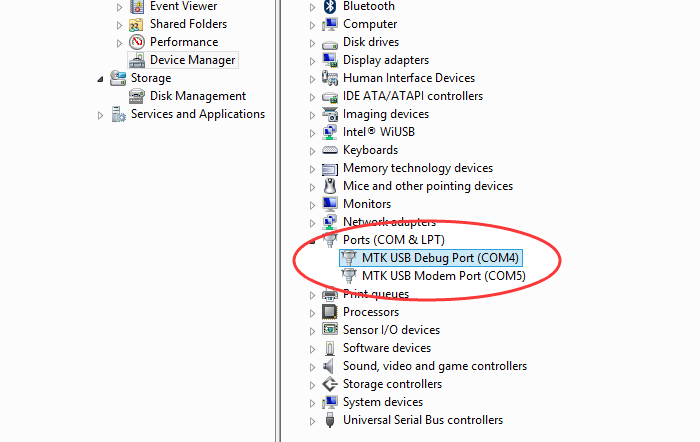
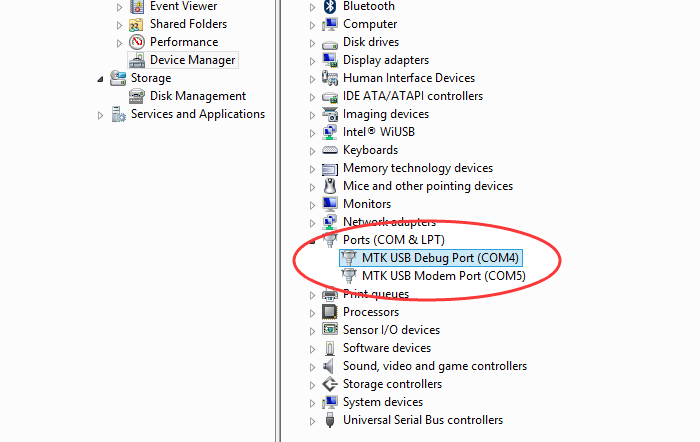
Getting Started
We have developed rich libraries hooking into Arduino IDE, Lua and JavaScript, with detailed example sketches to help entry-level programmers develop with RePhone modules easily and quickly.
We also provide a powerful SDK based on Eclipse IDE for C/C++ developers to work with more intelligent applications.








For more info you can refer to the RePhone Development Environment at RePhone Main Page:
Related Projects
Check on awesome RePhone projects that has been achieved with RePhone.
A Traceable Dog Collar
5 steps to make a traceable dog collar for your lovely puppy.
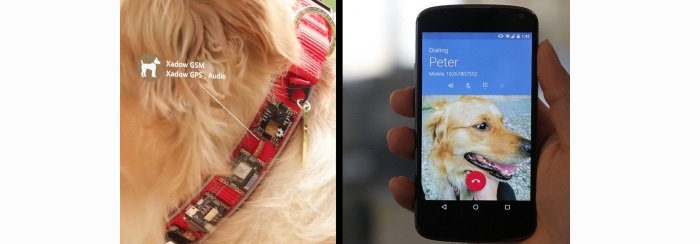
A Traceable Dog Collar
5 steps to make a traceable dog collar for your lovely puppy.
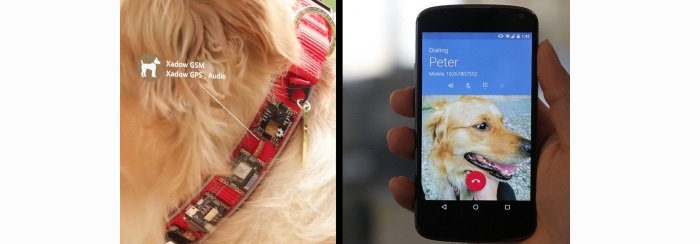
RePhone Community
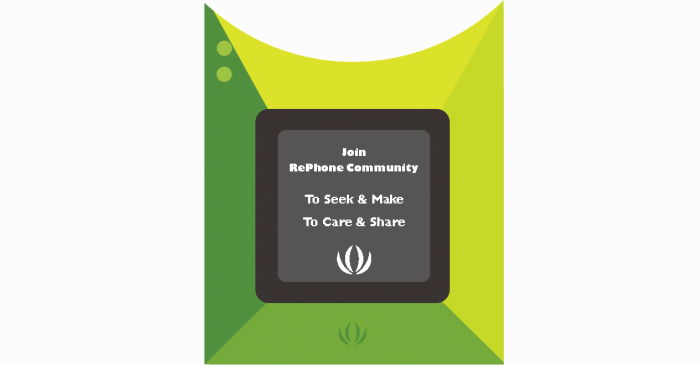
We’ve been looking for a better place where our backers (RePhone Users) can sit together, warmly and comfortably, have conversations about RePhone, discuss technical problems, share ideas/projects, and give feedback on the modules’ development in the future. And then here we go, the RePhone Community.
Now join us in the RePhone Community! Together we seek answers, make interesting stuff, care about each other, and share our experiences.
Frequently Asked Questions
Some frequently asked questions in RePhone Community are collected and answered to the topic “Frequently Asked Questions of RePhone (FAQ)” , the topic will be kept updating whenever a new FAQ comes out.
Resources
The schematic diagram of Xadow GSM+BLE is provided in the following link:
- Xadow_GSM+BLE eagle files
Check more info about the chipset MT2502:
- Datasheet for eagle files
Check out this excel for the compatibility with Xadow 1.0 modules:
- Compatibility between GSM+BLE and Xadow 1.0 modules
- Xadow_GSM+BLE eagle files
Check more info about the chipset MT2502:
- Datasheet for eagle files
Check out this excel for the compatibility with Xadow 1.0 modules:
- Compatibility between GSM+BLE and Xadow 1.0 modules
Help us make it better
Thank you for choosing Seeed. A couple of months ago we initiated a project to improve our documentation system. What you are looking at now is the first edition of the new documentation system. Comparing to the old one, here is the progresses that we made:
- Replaced the old documentation system with a new one that was developed from Mkdocs, a more widely used and cooler tool to develop documentation system.
- Integrated the documentation system with our official website, now you can go to Bazaar and other section like Forum and Community more conveniently.
- Reviewed and rewrote documents for hundreds of products for the system’s first edition, and will continue migrate documents from old wiki to the new one.
An easy-to-use instruction is as important as the product itself. We are expecting this new system will improve your experience when using Seeed’s products. However since this is the first edition, there are still many things need to improve, if you have any suggestions or findings, you are most welcome to submit the amended version as our contributor or give us suggestions in the survey below, Please don’t forget to leave your email address so that we can reply.
Happy hacking

댓글 없음:
댓글 쓰기