Grove - I2C ADC
Introduction

Grove - I2C ADC is a 12-bit precision ADC module based on ADC121C021. It helps you increase the accuracy of value collected from analog sensor by providing a constant reference voltage. Because its address is changeable, you can use up to 9 I2C ADC at the same time at most. At the other hand, this module provides auto sleep function which lowers the power consumption considerably.
Features
- Low power consumption
- High precision
- Automatic power-down mode
- Address changeable
Tip
More details about Grove modules please refer to Grove System
Specifications
| Item | Typical | Unit |
|---|---|---|
| Working Voltage | 5.0 | VDC |
| Resolution | 12 | Bit |
| Sample Rate | 188.9 | ksps |
| Dimension | 40X20 | mm |
Platforms Supported
Arduino Wio BeagleBone Raspberry Pi LinkIt ONE 




Caution
The platforms mentioned above as supported is/are an indication of the module's hardware or theoritical compatibility. We only provide software library or code examples for Arduino platform in most cases. It is not possible to provide software library / demo code for all possible MCU platforms. Hence, users have to write their own software library.
| Arduino | Wio | BeagleBone | Raspberry Pi | LinkIt ONE |
|---|---|---|---|---|
 |  |  |  |  |
Caution
The platforms mentioned above as supported is/are an indication of the module's hardware or theoritical compatibility. We only provide software library or code examples for Arduino platform in most cases. It is not possible to provide software library / demo code for all possible MCU platforms. Hence, users have to write their own software library.
Hardware Overview
 J1: used to connect Arduino IIC Interface as Grove - I2C ADC output interface.
J1: used to connect Arduino IIC Interface as Grove - I2C ADC output interface.
J2: used to connect analog sensor as Grove - I2C ADC input interface.
U1: ADC121C021 IC,12-Bit Analog-to-Digital Converter
The black line area is used to set the IIC address. ADDR0 and ADDR1 are shipped connected to L. You can change them to “H” or floating by a little modification on the board(floating is neither connecting “H” nor connecting “L”). Find details in the Reference.
Getting Started
With Arduino
Grove - I2C ADC has two interfaces: input socket(J2) and output socket(J1). Connect an analog sensor to its input socket and connect the I2C ADC to Arduino/Seeeduino also via Grove cables.
Take Grove - Gas Sensor as an example, and now we learn how to read sensor data using Grove - I2C ADC. The hardware installation should be like this:

Now you can read the gas sensor value using the code below.
#include <Wire.h>
#define ADDR_ADC121 0x55
#define V_REF 3.00
#define REG_ADDR_RESULT 0x00
#define REG_ADDR_ALERT 0x01
#define REG_ADDR_CONFIG 0x02
#define REG_ADDR_LIMITL 0x03
#define REG_ADDR_LIMITH 0x04
#define REG_ADDR_HYST 0x05
#define REG_ADDR_CONVL 0x06
#define REG_ADDR_CONVH 0x07
unsigned int getData;
float analogVal=0; // convert
void init_adc()
{
Wire.beginTransmission(ADDR_ADC121); // transmit to device
Wire.write(REG_ADDR_CONFIG); // Configuration Register
Wire.write(0x20);
Wire.endTransmission();
}
void read_adc() //unsigned int *data
{
Wire.beginTransmission(ADDR_ADC121); // transmit to device
Wire.write(REG_ADDR_RESULT); // get result
Wire.endTransmission();
Wire.requestFrom(ADDR_ADC121, 2); // request 2byte from device
delay(1);
if(Wire.available()<=2)
{
getData = (Wire.read()&0x0f)<<8;
getData |= Wire.read();
}
Serial.print("getData:");
Serial.println(getData);
delay(5);
Serial.print("The analog value is:");
Serial.print(getData*V_REF*2/4096);
Serial.println("V");
}
void setup()
{
Serial.begin(9600);
Wire.begin();
init_adc();
}
void loop()
{ read_adc();//adcRead);
delay(50);
}
In the code above, we defined the Vref as 3.0V which is decided by the I2C ADC module. This reference voltage is more accurate than one generated by microcontroller. And you can make that more accurate by measuring the voltage between VA and GND and use that value to replace 3.00 in the code above.
Now you can upload the code.
Afterwards, open the serial monitor and read the values:
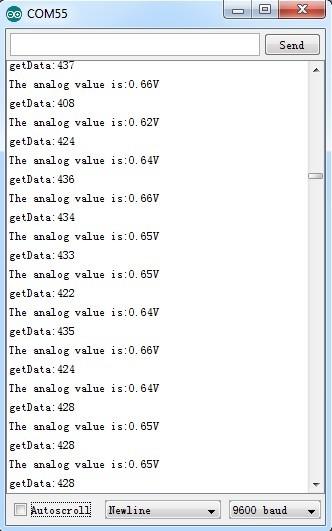
Note
The address of Grove - I2C ADC is changeable which means you can redefine its address. That requires some hardware modification on the board. If you are thinking about using more than one I2C ADCs at the same time, follow the instructions in the Reference part below to do so. The maximum number of I2C ADCs that can be used simultaneously is 9, but there are only 4 I2C sockets on Grove - Base Shield V1.2, so if you want to use more than 4 I2C ADC, take a Grove - I2C Hub to create more I2C sockets.With Beaglebone Green
To begin editing programs that live on BBG, you can use the Cloud9 IDE. As a simple exercise to become familiar with Cloud9 IDE, creating a simple application to blink one of the 4 user programmable LEDs on the BeagleBone is a good start.
If this is your first time to use Cloud9 IDE, please follow this link.
Step1: Set the Grove - UART socket as a Grove - GPIO Socket, just follow this link.
Step2: Click the “+” in the top-right to create a new file.
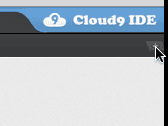
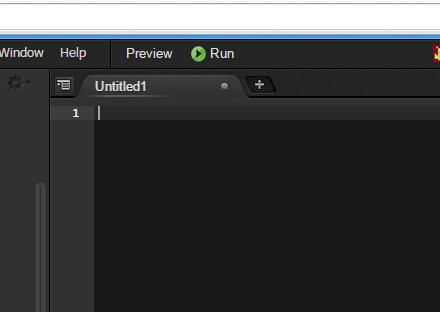
Step3: Copy and paste the following code into the new tab
from Adafruit_I2C import Adafruit_I2C
import time
ADDR_ADC121 = 0x50
REG_ADDR_RESULT = 0x00
REG_ADDR_ALERT = 0x01
REG_ADDR_CONFIG = 0x02
REG_ADDR_LIMITL = 0x03
REG_ADDR_LIMITH = 0x04
REG_ADDR_HYST = 0x05
REG_ADDR_CONVL = 0x06
REG_ADDR_CONVH = 0x07
i2c = Adafruit_I2C(ADDR_ADC121)
class I2cAdc:
def __init__(self):
i2c.write8(REG_ADDR_CONFIG, 0x20)
def read_adc(self):
"Read ADC data 0-4095."
data_list = i2c.readList(REG_ADDR_RESULT, 2)
#print 'data list', data_list
data = ((data_list[0] & 0x0f) << 8 | data_list[1]) & 0xfff
return data
if __name__ == '__main__':
# Connect the Grove - I2C ADC to I2C Grove port of Beaglebone Green.
adc = I2cAdc()
while True:
print 'sensor value ', adc.read_adc()
time.sleep(.2)
Step4: Save the file by clicking the disk icon and giving the file a name with the .py extension.
Step5: Connect Grove I2C ADC to Grove I2C socket on BBG.
Step6: Run the code. You’ll find that the terminal outputs AD value every 2 seconds.
Reference
I2C Address Setting
The ADC I2C has a seven-bit hardware address which is decided by ADR0 and ADR1. ADR0 and ADR1 are connected to L inside the board as default. But you can change it. For example, use a knife to cut off the connection between L and ADR0(as the picture shown below), then you make the state of ADR0 into Floating(connected to nothing). And if you solder up ADR0 and H this time, then you make the value of ADR0 H.

You can find the relationship of hardware I2C address and the values of ADR0 and ADR1 in the following table.
| Slave Address[A6 - A0] | ADR0 and ADR1 inputs state | |
|---|---|---|
| ADR1 | ADR0 | |
| 1010000(0x50) | Floating | Floating |
| 1010001(0x51) | Floating | L |
| 1010010(0x52) | Floating | H |
| 1010100(0x54) | L | Floating |
| 1010101(default 0x55) | L | L |
| 1010110(0x56) | L | H |
| 1011000(0x58) | H | Floating |
| 1011001(0x59) | H | L |
| 1011010(0x5A) | H | H |
How much does the I2C ADC increase the accuracy?
Here is an experiment we make to give you a sense about how much the I2C ADC increase the accuracy of an analog sensor. First, let’s check the values collected directly through analog port on Arduino/Seeeduino from an Grove - Gas Sensor(MQ5)

We upload the code below to get the data.
/*
* Grove - Gas Sensor(MQ5)
*
* The Gas Sensor detect the related Gas density,
* Arduino get the result by analogread. the gas Density is
* 0~1, larger the output is, the denser the gas.
* Connect the Sensor to A0 in this demo;
*
* By: http://www.seeedstudio.com
*/
#define Vref 4.95
void setup() {
Serial.begin(9600);
}
void loop() {
float vol;
int sensorValue = analogRead(A0);
vol=(float)sensorValue/1023*Vref;
Serial.print("The sensorValue is ");
Serial.println(sensorValue);
Serial.print("The analog value is ");
Serial.print(vol);
Serial.println("V");
delay(100);
}
The result is:
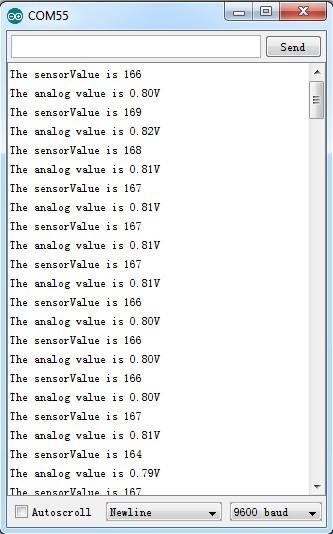
As default, Vref is generated by Arduino which is theoretically 5V. But actually that is a value afloat which results the deviation of the final data. This kind of inaccuracy is avoided when using Grove - I2C ADC, because it provides a strict 3.0V as Vref. To contrast, in the same condition, sensor values collected by the circuit with Grove - I2C ADC in the scope is shown below:
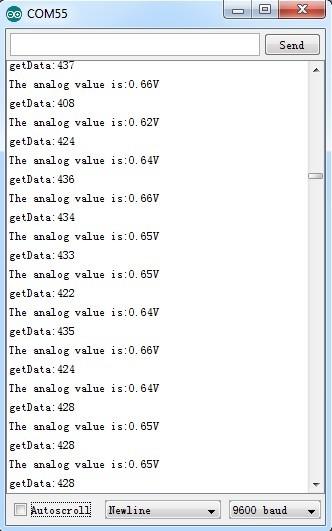
In order to find out which result is more close to the actual condition, here we use a multimeter to measure the voltage between the pin SIG and pin GND of the sensor.

Resources
Help us make it better
Thank you for choosing Seeed. A couple of months ago we initiated a project to improve our documentation system. What you are looking at now is the first edition of the new documentation system. Comparing to the old one, here is the progresses that we made:
- Replaced the old documentation system with a new one that was developed from Mkdocs, a more widely used and cooler tool to develop documentation system.
- Integrated the documentation system with our official website, now you can go to Bazaar and other section like Forum and Community more conveniently.
- Reviewed and rewrote documents for hundreds of products for the system’s first edition, and will continue migrate documents from old wiki to the new one.
An easy-to-use instruction is as important as the product itself. We are expecting this new system will improve your experience when using Seeed’s products. However since this is the first edition, there are still many things need to improve, if you have any suggestions or findings, you are most welcome to submit the amended version as our contributor or give us suggestions in the survey below, Please don’t forget to leave your email address so that we can reply.
Happy hacking

댓글 없음:
댓글 쓰기