Monetizing Ads Campaigns for My LookFind
App.
I’ve
published an app LookFind with ads from MobPartner integrated and
assisted from the guidance of:
Scott
Ferguson – for Optimized
Bubble Sort at - SORT
Dmitri
Bailey – for his guidance how to integrate MobPartners ads at - Ads Campaigns.
And the following tutorial Appinventor Advertisement
Tutorial: how to monetize your app
MIT AI2
team for customizing TinyWebDB service.
After
launching the application with ads I started to get updates for the campaigns
I’ve subscribed, which to suspend or new ones to add.
Then I
realized that every campaign update requires to issue a new version of my app
in order to comply with MobPartner requirements.
The solution: I wrote another app AdsManager (source
attached) which essentially store the campaigns links in a TinyWebDB and enable
to me to remove or update campaigns without modifying my app LookFind.
After you publish your app in without ads in the Play
Store, got your approval from MobPartner and subscribed to several campaigns,
you have to carry-out the following steps:
For the AdsManager app:
Customize a TinyWebDB Service under your account with a unique name.
Change the TinyWebDB service URL to the one of your customized TinyWebDB here:
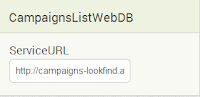
Change the TinyWebDB Service Tag to the name of your customized service.
Customize a TinyWebDB Service under your account with a unique name.
Change the TinyWebDB service URL to the one of your customized TinyWebDB here:
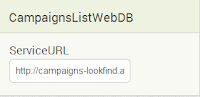
Change the TinyWebDB Service Tag to the name of your customized service.
 Add the campaigns
you have subscribed in the following ADD form
Add the campaigns
you have subscribed in the following ADD form
Where you have to
enter:
The Campaign Name like:
⦁ The First part of the link after “?s=”
⦁ The Second part of the link after “&a=”
⦁ Any Optional string after the last “&”
⦁ The Country Code “00” for global campaigns
that draw traffic from all over the world or the letters code for a certain
country where the campaign is targeted like “US” or “GB”
⦁ Click on the SAVE button, then on the Confirm
button to write the campaigns details in your TinyWebDB.
⦁ In case that a campaign is
desginated to several countries you have to change only the country code and
click on the save and confirm buttons.
Clicking on the VIEW button brings the first campaign details. Hitting the spinner select brings the list of all campaigns and their country codes stored in your TinyWebDB.
Where you select a campain, return and
click on the Delete button if you wish to omit it.
I attach also an “ExampleCode” derived
from my app LookFind that shows
how to get the user country code and essential code how to get the campaigns
links from your TinyWebDB.
You have to change the TinyWebDB tag to
same tag that you use in the AdsManager.
Don’t forget to match the TinyWebDB
service URL to the same one of the AdsManger.
⦁ The ExampleCode Flow:
⦁ The ExampleCode Flow:
· ⦁ Screen1
Initialize
· ⦁ AGetUserCountry
· ⦁ Web1.GotText
· ⦁ AdsWebDB.GetValue –
with your tag to read the TinyWebDB
· ⦁ AdsWebDB.GotValue
· ⦁ AdsArrange
– to create the campaigns and banners
links lists
· ⦁ Clock_Ads.Timer
- Clock_Ads_Bring - to show the banner image and build the
complete campaign link.
· ⦁ Button_Ads.Click
– to access the campaign








