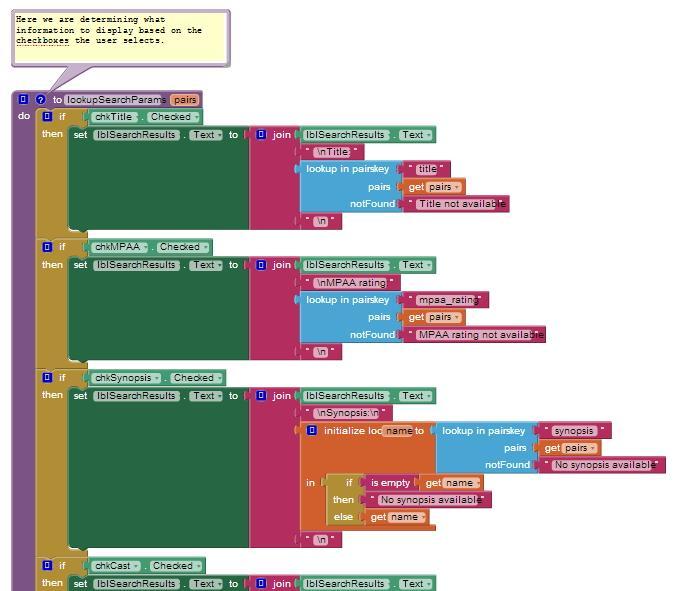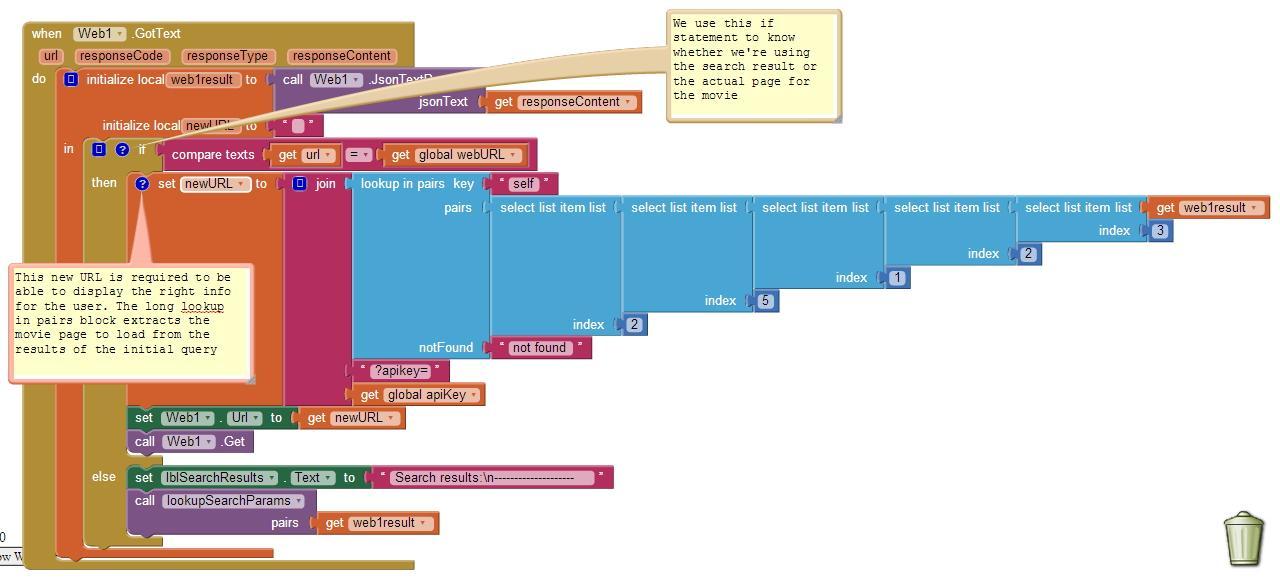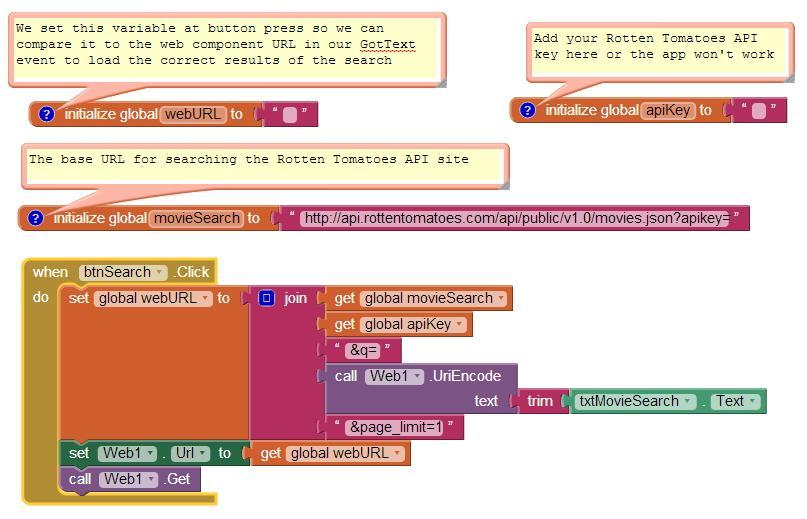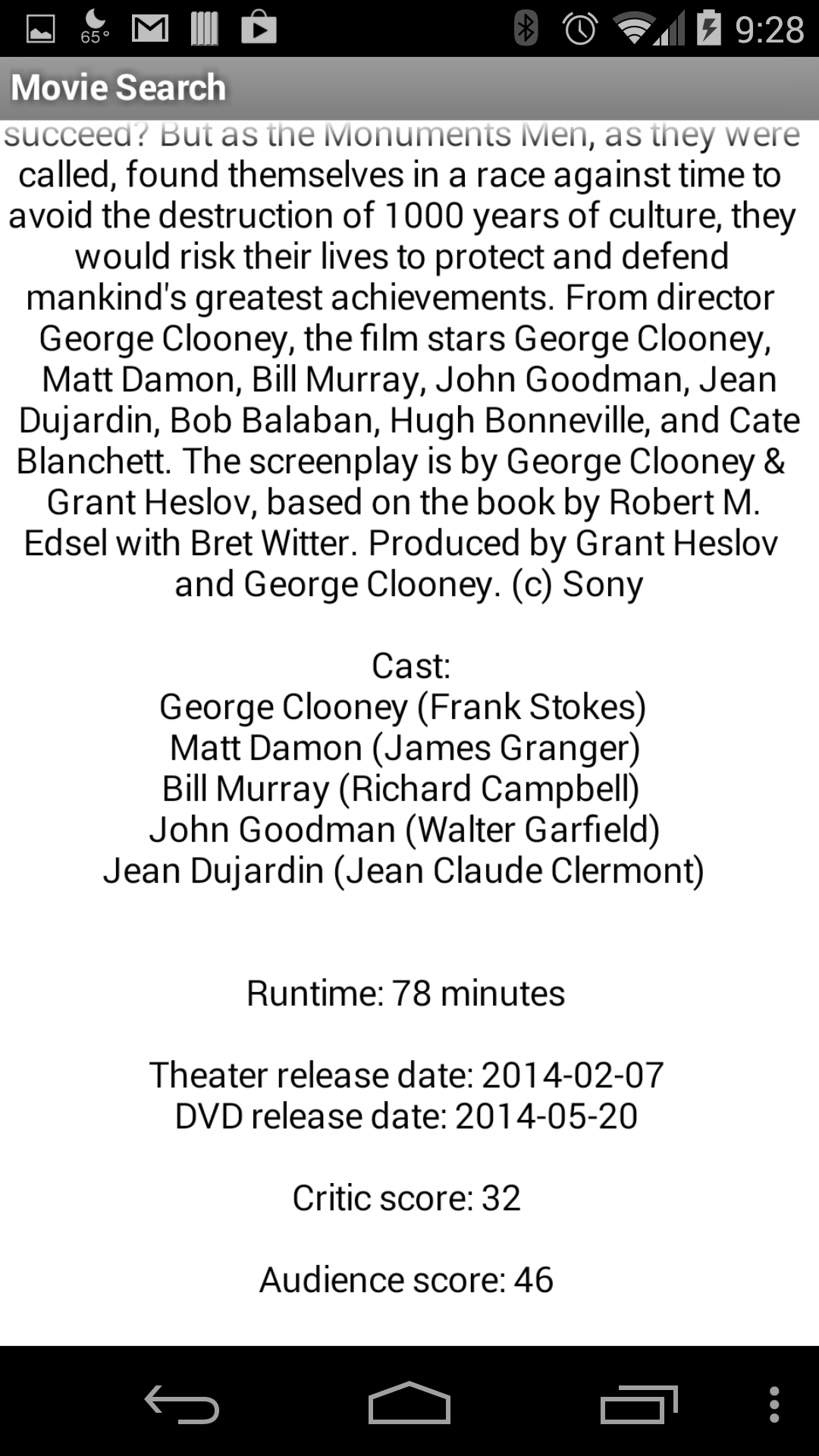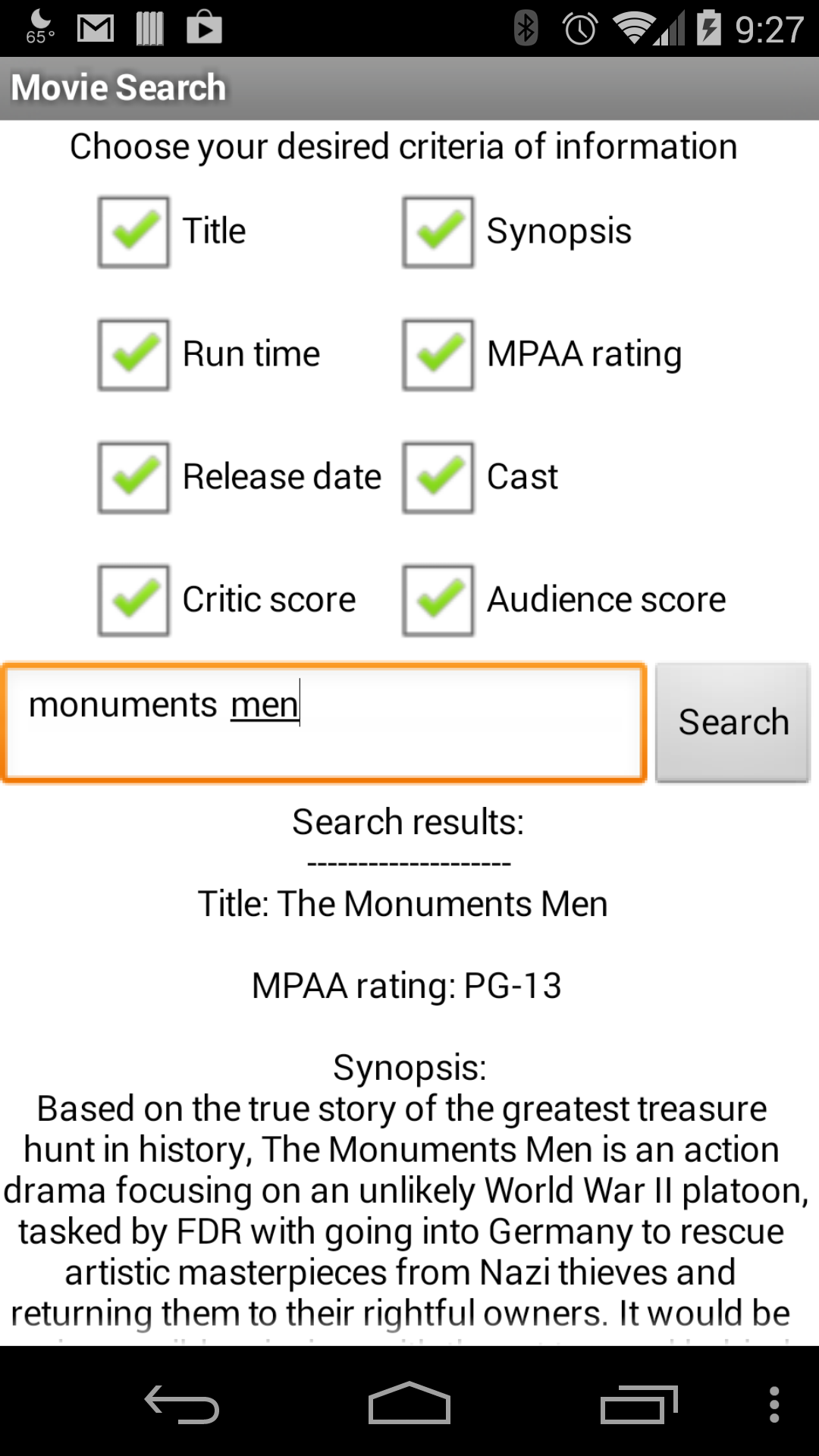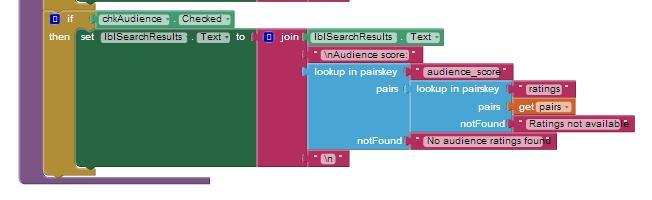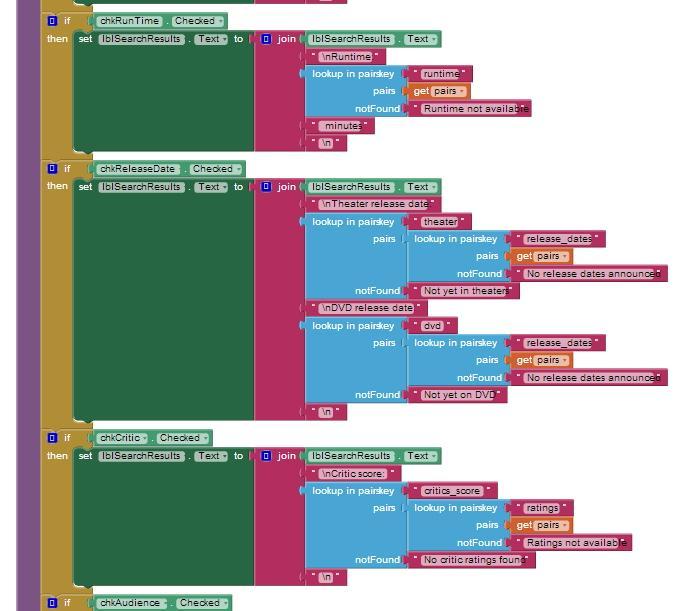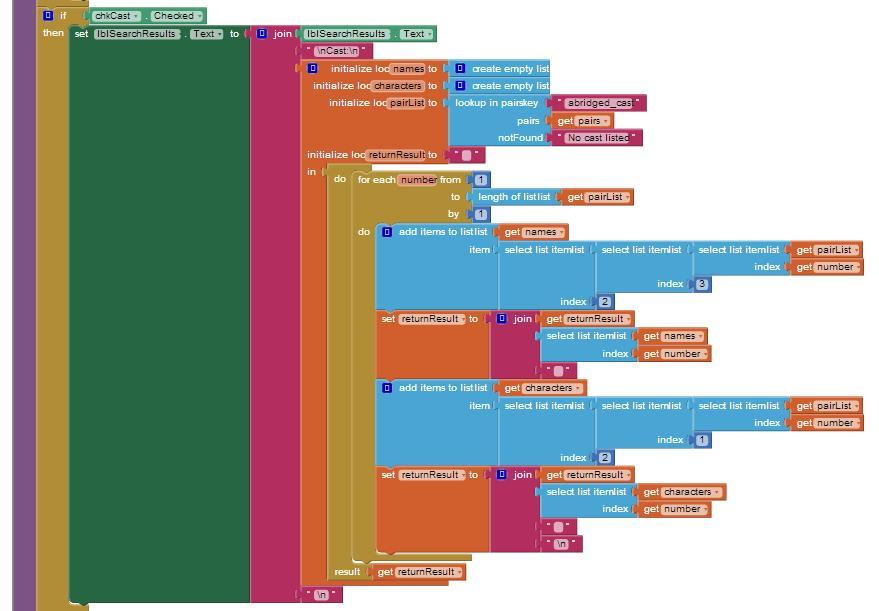Meanwhile there are several App Inventor server available online and offline. This thread tries to give an overview....
App Inventor is Open Source, so everybody can use the sources, add additional features and provide a server for the community online or offline.
There are the following App Inventor Distributions available, which offer additional features:
 ⦁ AppyBuilder, more information see http://AppyBuilder.com in case of questions, please ask in the AppyBuilder forum
⦁ AppyBuilder, more information see http://AppyBuilder.com in case of questions, please ask in the AppyBuilder forum
 ⦁ the Punya framework, more information see this forum thread. In case of questions, you can reach the Punya team at punya...@csail.mit.edu, There is no Punya forum available. The framework has been updated on May 6th 2017, but unfortunately does not support extensions...
⦁ the Punya framework, more information see this forum thread. In case of questions, you can reach the Punya team at punya...@csail.mit.edu, There is no Punya forum available. The framework has been updated on May 6th 2017, but unfortunately does not support extensions...

⦁
Thunkable, more information see this article at i-programmer.info in case of questions, please ask in the Thunkable forum
 ⦁ Mad Robots mod, more information see here http://madrobots.wix.com/themadrobot in case of questions, please ask in the Mad Robots forum
⦁ Mad Robots mod, more information see here http://madrobots.wix.com/themadrobot in case of questions, please ask in the Mad Robots forum
Note: unfortunately, the Mad Robots AI is outdated meanwhile!
Important Note: If you use another server, you always have to think about
1. is it a reliable service?
2. will it be updated (bug fixes and new features)?
because once you create a project using another server, which uses other blocks, you will not be able to import your project back into MIT App Inventor anymore!
There are the following offline App Inventor personal server available (1:1 copy of the MIT online version):
⦁ App Inventor Offline by Hossein (latest version as of June 22, 2016, which is identical with MIT App Inventor Version nb149 as of June 15, 2016),
⦁ in case of questions, please ask in the the AppToMarket/Appybuilder forum (fomerly also known as AiLiveComplete offline) Note: unfortunately, App Inventor Offline is outdated meanwhile!
⦁ AI2 Ultimate by krupong (latest version AI2U 4.1 as of May.3, 2017, which is identical with MIT App Inventor Version nb155 as of March 5, 2017).
⦁ in case of questions, please ask in the Ai2U forum
Both are 1:1 copy of the MIT version without additional features. The main advantage is, that you do not need internet connection and you can build larger projects (> 10 MB). The disadvantage is, it takes time for the authors to build a new version, so the offline version is not always identical with the current MIT version. Therefore if you use one of these personal server, make sure, you use the most recent one, this will be the version most similar to the current MIT version.
There also is the FTC App Inventor version, which runs offline using Virtualbox, but is not a "1:1 copy of the MIT online version"
Build your own personal server
Taifun
(updated on May 17, 2017)