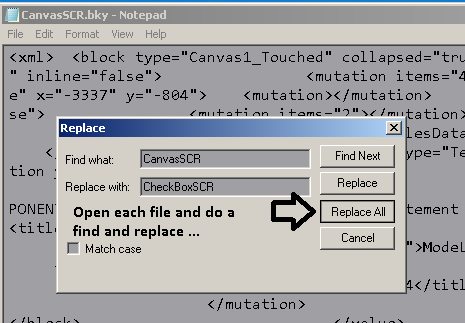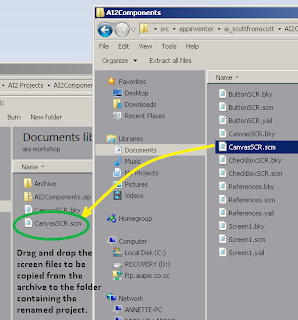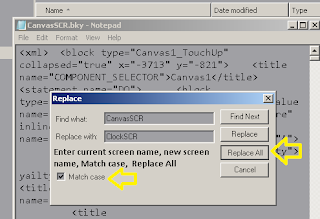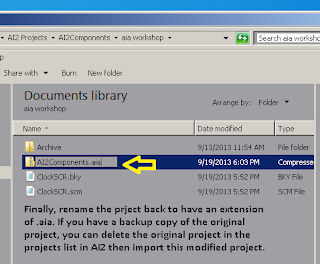You do not need the 7zip (www.7-zip.org) archiving utility to copy screens, but it can simplify things a bit.
If you don't need to change the name of the screen in the source aia project before copying the screen files to the destination aia project you may be interested in this shortcut:
--
Note: to copy screens manually using Windows Explorer see: AI2: copy screens using Windows Explorer
If you don't need to change the name of the screen in the source aia project before copying the screen files to the destination aia project you may be interested in this shortcut:
You can open the source aia project that you are copying screens from in one instance of 7zip
and the destination aia project that you are copying screens to in another instance of 7zip.
Open both projects src folders all the way to the .scm, .yail and .blk files.
Then just drag the needed screen files from the source folder to the destination folder in the other 7zip instance.
Also copy any assets from the assets folder that your screen will need.
Close both 7zips and upload the destination aia project to AI2.
--
To copy screens manually the general process is:
1. save the project in a folder on the PC
2. open it with an archiving utility
3. navigate to the bottom of the src nested folders
4. drag out the screen files to be copied
5. open each file with a text editor and do a find and replace from old screen name to new screen name
6. save each file and rename them to the new screen names
7. drag and drop them back in the archive folder/window
8. open that project in AI2
Now screen captures of these steps using an actual project:
-
-
-