How to install an Arduino library
Introduction
Note
This tutorial is based on Arduino 1.6.9.
Here we will show you how to install an Arduino library. You should notice that almost all of our library was stored at Github. We will provide Arduino library when a product need a library. For some simple product, it’s no need to write a library such as Grove - Button.
Firstly, there’s a download library button at the page of product. Similar to the below:
Click on the button to start downloading. Seconds you will get a package.
If you get a Github page after click on the button, then you can click on the Clond or download > Download ZIP button to get the library package.
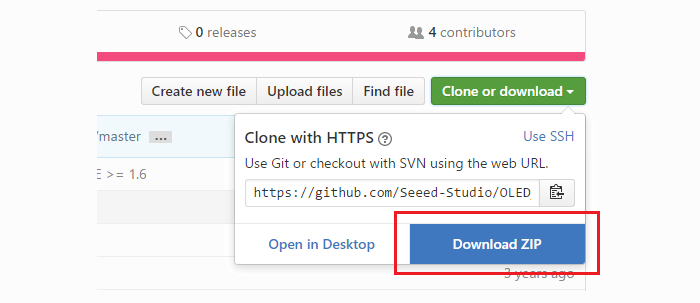
Then open your Arduino IDE, click on Sketch > Include Library > Aee .ZIP Library.
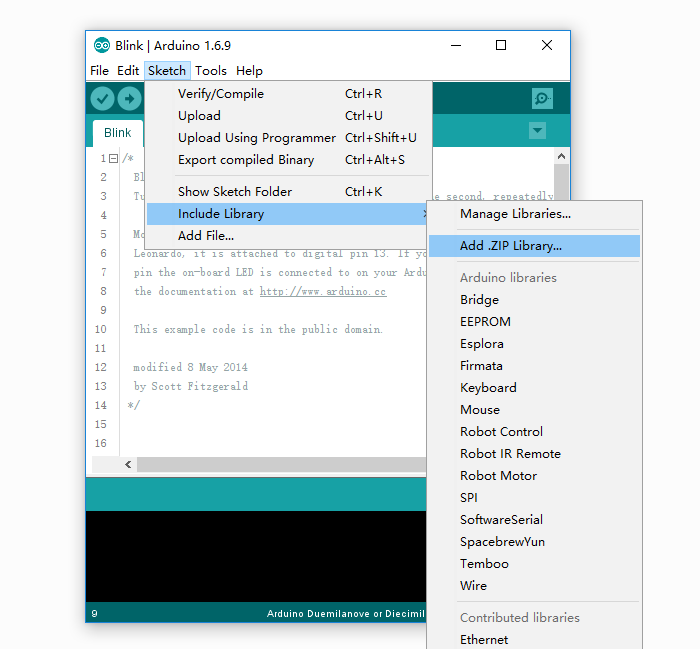
Then let’s check if the library install correctly.
Click on File > Example > OLED_Display_96x96-master > OLED_Hello_World to open an example, click on the Verify button, if there’s no error, congratulation, the library is installed perfectly.
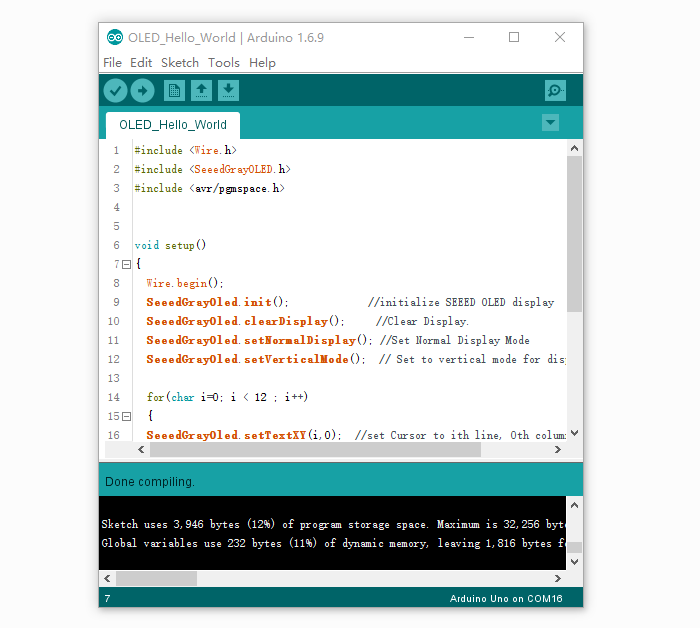

댓글 없음:
댓글 쓰기