Grove - GPS
Introduction

This Grove - GPS module is a cost-efficient and field-programmable gadget armed with a SIM28 (u-blox 6 is the old version) and serial communication configuration. It features 22 tracking / 66 acquisition channel GPS receiver. The sensitivity of tracking and acquisition both reach up to -160dBm, making it a great choice for personal navigation projects and location services, as well as an outstanding one among products of the same price class.
Features
- Supports NMEA and u-blox 6 protocols. ( Till Jan,10 2014, after that SIM28 instead)
- Low power consumption
- Baud rates configurable
- Grove compatible interface
Tip
More details about Grove modules please refer to Grove System
Specifications
| Parameter | Range/Value |
|---|---|
| Input Voltage | 3.3/5V |
| BaudRate | 4800 - 57600(u-blox version) |
| BaudRate | 9600 - 115200(SIM28 version) |
| Default BaudRate | 9600 |
Platforms Supported
Arduino Wio BeagleBone Raspberry Pi LinkIt ONE 




Caution
The platforms mentioned above as supported is/are an indication of the module's hardware or theoritical compatibility. We only provide software library or code examples for Arduino platform in most cases. It is not possible to provide software library / demo code for all possible MCU platforms. Hence, users have to write their own software library.
| Arduino | Wio | BeagleBone | Raspberry Pi | LinkIt ONE |
|---|---|---|---|---|
 |  |  |  |  |
Caution
The platforms mentioned above as supported is/are an indication of the module's hardware or theoritical compatibility. We only provide software library or code examples for Arduino platform in most cases. It is not possible to provide software library / demo code for all possible MCU platforms. Hence, users have to write their own software library.
Getting Started
Following documents help in getting the user started with Grove.
Demos
With Arduino
This sample simply reads from the GPS using software serial and sends it back out on the serial port.
- Connect the Grove-GPS to Digital I/O 2 on the Grove - Base Shield using a Grove Universal 4 pin cable.
- Upload the code below.
// link between the computer and the SoftSerial Shield
//at 9600 bps 8-N-1
//Computer is connected to Hardware UART
//SoftSerial Shield is connected to the Software UART:D2&D3
#include <SoftwareSerial.h>
SoftwareSerial SoftSerial(2, 3);
unsigned char buffer[64]; // buffer array for data receive over serial port
int count=0; // counter for buffer array
void setup()
{
SoftSerial.begin(9600); // the SoftSerial baud rate
Serial.begin(9600); // the Serial port of Arduino baud rate.
}
void loop()
{
if (SoftSerial.available()) // if date is coming from software serial port ==> data is coming from SoftSerial shield
{
while(SoftSerial.available()) // reading data into char array
{
buffer[count++]=SoftSerial.read(); // writing data into array
if(count == 64)break;
}
Serial.write(buffer,count); // if no data transmission ends, write buffer to hardware serial port
clearBufferArray(); // call clearBufferArray function to clear the stored data from the array
count = 0; // set counter of while loop to zero
}
if (Serial.available()) // if data is available on hardware serial port ==> data is coming from PC or notebook
SoftSerial.write(Serial.read()); // write it to the SoftSerial shield
}
void clearBufferArray() // function to clear buffer array
{
for (int i=0; i<count;i++)
{
buffer[i]=NULL;
} // clear all index of array with command NULL
}
- Install u-center. Upload the code below to your Arduino/Seeeduino and then open u-center.
Note
Please note that the u-center sofeware is windows only.
- Click Receiver -> Port and select the COM port that the Arduino is using.
- Click Receiver -> Baudrate and make sure 9600 is selected.
- Click View -> Text Console and you should get a window that will stream NMEA data.
- Open the serial monitor,You can see as show below:
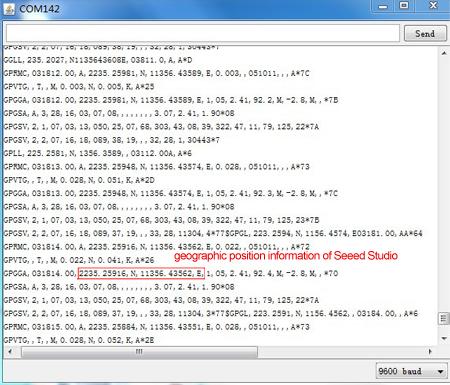
- To View data in Google Earth:
- Click File -> Database Export -> Google Earth KML
- This should launch Google Earth with the history that was captured by u-center.
- Alternatively, data can be recorded by pressing the red circle on the toolbar which will then ask you where you want to save the record.
- When you have captured enough data, click the black square to stop recording.
- You can then convert the .ubx file generated to KML by using uploading the ubx file to GPSVisualizer.
With Raspberry Pi
1.You need a Raspberry Pi and a GrovePi or GrovePi+.
2.You should have completed configuring the development environment, otherwise follow here.
3.Connection
- Plug Grove GPS into grovepi socket RPISER.
4.Navigate to the demos’ directory:
cd yourpath/GrovePi/Software/Python/
- To see the code
nano grove_gps.py # "Ctrl+x" to exit #
import serial, time
import smbus
import math
import RPi.GPIO as GPIO
import struct
import sys
ser = serial.Serial('/dev/ttyAMA0', 9600, timeout = 0) #Open the serial port at 9600 baud
ser.flush()
class GPS:
#The GPS module used is a Grove GPS module http://www.seeedstudio.com/depot/Grove-GPS-p-959.html
inp=[]
# Refer to SIM28 NMEA spec file http://www.seeedstudio.com/wiki/images/a/a0/SIM28_DATA_File.zip
GGA=[]
#Read data from the GPS
def read(self):
while True:
GPS.inp=ser.readline()
if GPS.inp[:6] =='$GPGGA': # GGA data , packet 1, has all the data we need
break
time.sleep(0.1)
try:
ind=GPS.inp.index('$GPGGA',5,len(GPS.inp)) #Sometimes multiple GPS data packets come into the stream. Take the data only after the last '$GPGGA' is seen
GPS.inp=GPS.inp[ind:]
except ValueError:
print ""
GPS.GGA=GPS.inp.split(",") #Split the stream into individual parts
return [GPS.GGA]
#Split the data into individual elements
def vals(self):
time=GPS.GGA[1]
lat=GPS.GGA[2]
lat_ns=GPS.GGA[3]
long=GPS.GGA[4]
long_ew=GPS.GGA[5]
fix=GPS.GGA[6]
sats=GPS.GGA[7]
alt=GPS.GGA[9]
return [time,fix,sats,alt,lat,lat_ns,long,long_ew]
g=GPS()
f=open("gps_data.csv",'w') #Open file to log the data
f.write("name,latitude,longitude\n") #Write the header to the top of the file
ind=0
while True:
try:
x=g.read() #Read from GPS
[t,fix,sats,alt,lat,lat_ns,long,long_ew]=g.vals() #Get the individial values
print "Time:",t,"Fix status:",fix,"Sats in view:",sats,"Altitude",alt,"Lat:",lat,lat_ns,"Long:",long,long_ew
s=str(t)+","+str(float(lat)/100)+","+str(float(long)/100)+"\n"
f.write(s) #Save to file
time.sleep(2)
except IndexError:
print "Unable to read"
except KeyboardInterrupt:
f.close()
print "Exiting"
sys.exit(0)
5.Run the demo.
sudo python grove_gps.py
6.Result
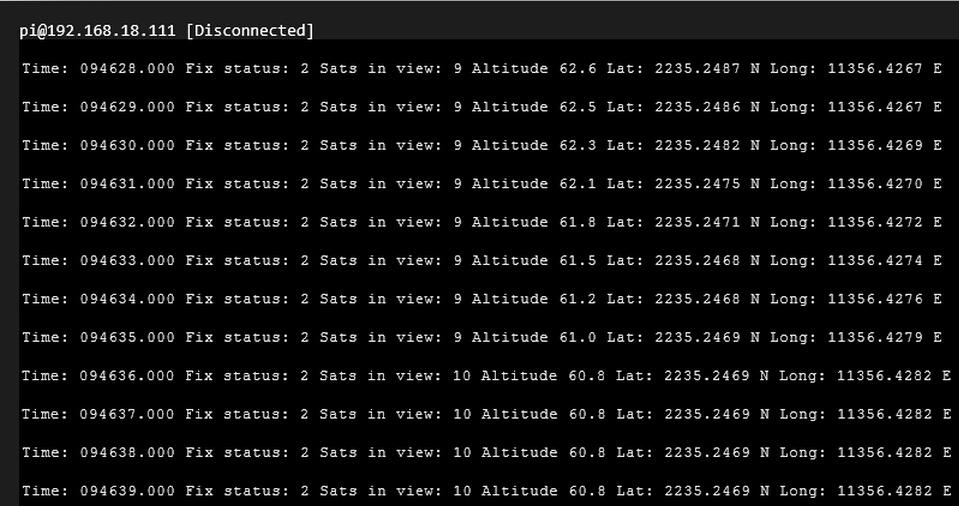
Note
GPS is better used outdoors. It is recommended to put your raspberry pi outside the window or any place outdoors.SIM28 module Note:
- GPS Bee has change the module as SIM28 which the same footprint as origin version.
- You should use “SIMCom GPS DEMO” tools to receive SIM28 module data.
- Open SIMCom_GPS_DEMO tools, go to Module->properties->module->select SIM28.
- SIMCom_GPS_DEMO_V1.07 is Windows only.
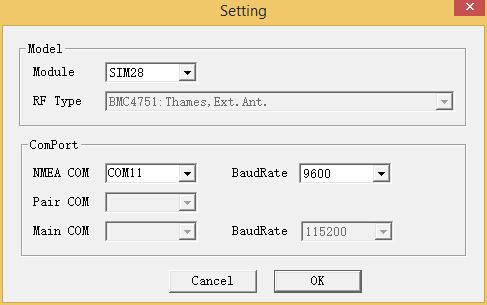
- Open SIMCom_GPS_DEMO tools, go to Module->connect. Select the serial port which the GPS module used.
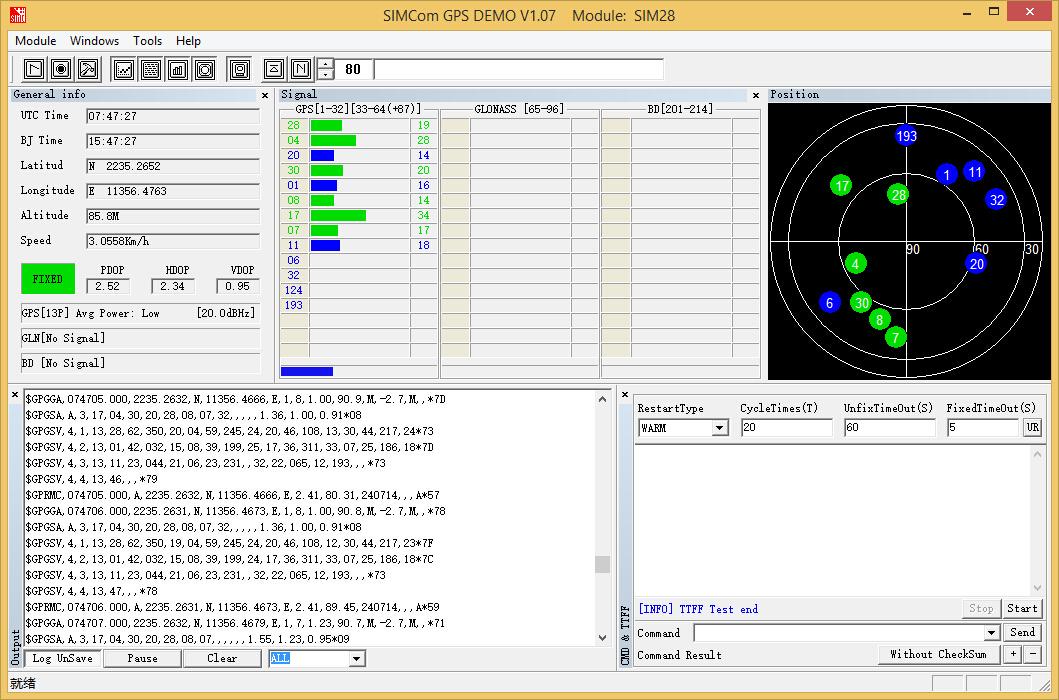
Resources
- GPS Eagle File
- GPS Schematic(PDF)
- E-1612-UB Datasheet
- U-Blox6 Receiver Description Protocol Spec
- U-Blox u-center GPS evaluation software
- SIM28_DATA_File
- SIMCom_GPS_DEMO_V1.07
Help us make it better
Thank you for choosing Seeed. A couple of months ago we initiated a project to improve our documentation system. What you are looking at now is the first edition of the new documentation system. Comparing to the old one, here is the progresses that we made:
- Replaced the old documentation system with a new one that was developed from Mkdocs, a more widely used and cooler tool to develop documentation system.
- Integrated the documentation system with our official website, now you can go to Bazaar and other section like Forum and Community more conveniently.
- Reviewed and rewrote documents for hundreds of products for the system’s first edition, and will continue migrate documents from old wiki to the new one.
An easy-to-use instruction is as important as the product itself. We are expecting this new system will improve your experience when using Seeed’s products. However since this is the first edition, there are still many things need to improve, if you have any suggestions or findings, you are most welcome to submit the amended version as our contributor or give us suggestions in the survey below, Please don’t forget to leave your email address so that we can reply.
Happy hacking

댓글 없음:
댓글 쓰기