Grove - Recorder V3
Introduction

This is the latest version of Grove-recorder, and also the best version. Comparing the previous one, there are some updates that we would like to mention.
First change is MCU. In V3.0, the MCU is upgraded from to be ISD9160FI, which is more powerful than the old one ISD1820PY. How is it more powerful? Together with the newly added 2Mbytes flash, it allows you to record up to 83 seconds, much longer than previous 12 sec record.
Secondly, if you have ever used previous version, you would know that if you want to play back what you have recorded, you need to press another button on the Grove button that connected separately. In V3.0, we integrated the record button and play back button in to one button. By holding the button for 2 sec, it starts recording, by push the button quickly, it plays back what has been recorded.
What’s new in V3
- MCU from ISD1820PY to ISD 9160FI
- Record and playback button
- Record switch
- 2Mbytes flash
Features
- Very long record time, up to 83s
- Built-in button to operate
- Built-in led indicator
- Stand alone or control by MCU
- Built-in Microphone
Tip
More details about Grove modules please refer to Grove System
Platform Support
| Arduino | Wio | BeagleBone | Raspberry Pi | LinkIt |
|---|---|---|---|---|
 | 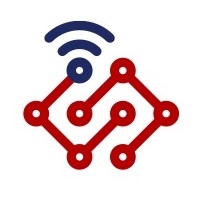 |  |  |  |
Specification
- Working Voltage: 3.3/5V
- Working Current (@5V, 25℃)
- Standby: 25-30mA
- Recording: 29-35mA
- Playing: 110-150mA
- Working Current (@3.3V, 25℃)
- Standby: 23-25mA
- Recording: 25-30mA
- Playing: 70-150mA
- Working Temperature: 0~85℃
- Size: 40x20mm
- Weight: 31.5g
Hardware Overview

1.Speaker Connector - JST2.0
2.Microphone
3.Voice Control
4.Button
- Short Press and Release: Play
- Long Press: Start recording until release the button
5.Led Indicator
- Red led, lights when button press
6.Grove Connector
7.REC Switch
- Switch to ON if you want to control the module to record vis Software
8.MCU
Getting Started
Here we will show you how this Grove - Recorder V3.0 works via a simple demo. First of all, you need to prepare the below stuffs:
| Seeeduino V4 | Grove - Recorder | Base Shield |
|---|---|---|
 |  |  |
| Get ONE Now | Get ONE Now | Get ONE Now |
Hardware Connection
Thanks to the benefit of Grove series module, you don’t need to make soldering or bread board, what you need to do is connect the modules to the right port of Base Shield. For this demo, we connect Grove - Recorder to D2.

Standalone
This module can work standalone without coding.
- Record - Press the button until the LED light, and it’s recording, release the button when finish recording.
- Play - Press and release the button to play the voice that had been recorded.
If you want to control the module by code. please go ahead.
Software
Copy the below code and paste to your Arduino IDE, and upload to your Seeeduino V4. After upload the code to an Arduino, then open the Serial monitor.
/* Grove - Recorder Test Code
+--------------------------------------------------------------------+
| Open Serial Monitor and input command to control the module:
| r - start recording
| s - stop recording
| p - play
+-------------------------------------------------------------------*/
const int pinRec = 3;
const int pinPlay = 2;
void setup()
{
Serial.begin(115200);
Serial.println("Grove - Recorder V3.0 Test Code");
Serial.println("cmd: \r\nr: record\r\ns: stop recording\r\np: play");
pinMode(pinRec, OUTPUT);
pinMode(pinPlay, OUTPUT);
digitalWrite(pinRec, HIGH);
digitalWrite(pinPlay, HIGH);
}
void loop()
{
if(Serial.available())
{
char c = Serial.read();
if(c == 'r') // begin to record
{
digitalWrite(pinRec, LOW);
Serial.println("start recording...");
}
else if(c == 's') // stop recording
{
digitalWrite(pinRec, HIGH);
Serial.println("stop recording...");
}
else if(c == 'p') // play
{
digitalWrite(pinPlay, LOW);
delay(100);
digitalWrite(pinPlay, HIGH);
Serial.println("play...");
}
}
}
Enter Command
You can enter some command in Serial monitor:
- Start recording - Enter a ‘r’
- Stop recording - Enter a ‘s’
- Play - Enter a ‘p’
Resources
Help us make it better
Thank you for choosing Seeed. A couple of months ago we initiated a project to improve our documentation system. What you are looking at now is the first edition of the new documentation system. Comparing to the old one, here is the progresses that we made:
- Replaced the old documentation system with a new one that was developed from Mkdocs, a more widely used and cooler tool to develop documentation system.
- Integrated the documentation system with our official website, now you can go to Bazaar and other section like Forum and Community more conveniently.
- Reviewed and rewrote documents for hundreds of products for the system’s first edition, and will continue migrate documents from old wiki to the new one.
An easy-to-use instruction is as important as the product itself. We are expecting this new system will improve your experience when using Seeed’s products. However since this is the first edition, there are still many things need to improve, if you have any suggestions or findings, you are most welcome to submit the amended version as our contributor or give us suggestions in the survey below, Please don’t forget to leave your email address so that we can reply.
Happy hacking
댓글 없음:
댓글 쓰기