When I connect the emulator, it doesn't work. I have made a project at school but am trying to take screenshots of the emulator to put on Microsoft Word. On the ai starter, it says: 'the system cannot find the path specified' over and over again.
--
Harry... first, make an AIA file of your project just so you don't lose it. I'll put instructions for that at the bottom of this post. Then, run setup again by following the instructions below exactly:
Please reinstall the setup software:
I suggest you try to reinstall the software and see if it still happens, and then, PLEASE report back here and let us know if it fixed your problem. Please follow these steps.
1. Close down everything on your computer and REBOOT.
2. After the reboot, uninstall the software from the icon in the App Inventor folder... it'll be uninstall.exe.
3. REBOOT AGAIN. To be SURE, go to your Program Files folder and make sure the folder for AppInventor is gone. If not, please delete it before running the setup software.
4. Go to the setup link (setup software), and reinstall the App Inventor software. DO NOT CHANGE THE DEFAULTS THAT ARE PROVIDED BY THE SETUP SOFTWARE SUCH AS FOLDER ETC. Don't run an older setup file version that you might have saved to the downloads folder, but use the current one from the link above.
5. After the setup is finished...REBOOT AGAIN
6. Then, try going to the App Inventor site and try loading the emulator again.
That should fix your issue, but make SURE you come back here and reply back so we know it worked, or didn't work.
Now, here are the instructions on how to make an AIA file:
There are MANY things that can affect a cloud-based development system, few of which have anything to do with the system itself. When you're working web-based, your connection has to be good, the connection on the server end has to be flawless, your electrical supply has to be consistent, your computer has to be working, there can be no software glitches with your operating system, the video card and its memory have to be flawless, your cable system has to be completely stable, solar storms have to be at a minimum. On top of that YOU could make a huge mistake in an important project, and without a backup, have no way to restore your situation other than recreating the work, etc., etc., etc. There are just too many factors that affect "flawlessness."
The above factors don't usually matter in a cloud-based action because the action is quick... You put some data, you save some data, you get some data back. But when you're depending upon non-stop consistency, the only person you can count of for that is yourself. Unless you make backups, you're always at risk. So, use the procedure below to make AIA files of your work, on a REGULAR basis, even when you make a small set of changes. AIA files are small and can easily be deleted if not needed.
To Export Your Project to an AIA file...
1. Click on the My Projects link at the top of the UI:
2. When the list of projects shows up, put a check mark by the project you want to export
3. Then click on the Project link (notice that they're similarly named but not the same)
4. Choose Export selected project (.aia) to my computer...
That's it. The file will be saved where all of your other downloads are saved, and it will have the format YourProjectName.aia!
Please reinstall the setup software:
I suggest you try to reinstall the software and see if it still happens, and then, PLEASE report back here and let us know if it fixed your problem. Please follow these steps.
1. Close down everything on your computer and REBOOT.
2. After the reboot, uninstall the software from the icon in the App Inventor folder... it'll be uninstall.exe.
3. REBOOT AGAIN. To be SURE, go to your Program Files folder and make sure the folder for AppInventor is gone. If not, please delete it before running the setup software.
4. Go to the setup link (setup software), and reinstall the App Inventor software. DO NOT CHANGE THE DEFAULTS THAT ARE PROVIDED BY THE SETUP SOFTWARE SUCH AS FOLDER ETC. Don't run an older setup file version that you might have saved to the downloads folder, but use the current one from the link above.
5. After the setup is finished...REBOOT AGAIN
6. Then, try going to the App Inventor site and try loading the emulator again.
That should fix your issue, but make SURE you come back here and reply back so we know it worked, or didn't work.
There are MANY things that can affect a cloud-based development system, few of which have anything to do with the system itself. When you're working web-based, your connection has to be good, the connection on the server end has to be flawless, your electrical supply has to be consistent, your computer has to be working, there can be no software glitches with your operating system, the video card and its memory have to be flawless, your cable system has to be completely stable, solar storms have to be at a minimum. On top of that YOU could make a huge mistake in an important project, and without a backup, have no way to restore your situation other than recreating the work, etc., etc., etc. There are just too many factors that affect "flawlessness."
The above factors don't usually matter in a cloud-based action because the action is quick... You put some data, you save some data, you get some data back. But when you're depending upon non-stop consistency, the only person you can count of for that is yourself. Unless you make backups, you're always at risk. So, use the procedure below to make AIA files of your work, on a REGULAR basis, even when you make a small set of changes. AIA files are small and can easily be deleted if not needed.
To Export Your Project to an AIA file...
1. Click on the My Projects link at the top of the UI:
2. When the list of projects shows up, put a check mark by the project you want to export
3. Then click on the Project link (notice that they're similarly named but not the same)
4. Choose Export selected project (.aia) to my computer...
That's it. The file will be saved where all of your other downloads are saved, and it will have the format YourProjectName.aia!
--
Harry, in addition to what Enis recommended, have you installed aiStarter on your home computer? If you did not install the emulator on your home computer (see here Installing and Running the Emulator in AI2), the emulator will not run. Is this possible?
9) if you have BlueStacks on your home PC. The emulator on AI2 cannot run unless BlueStacks is disabled and all of its processes are shut down.
Did you do the test for the Connection Starter .... it is here Help with aiStarter.
There are other possibilities, the emulator will fail if:
One of the following probably applies to your code (all may not apply to your code):
1) You have coding errors in your blocks. In the Blocks editor, look in the lower
left for the yellow and red triangle icons. If the red icon has a value larger than 0,
you have a serious coding error. Find the block in your code that has a red triangle and
fix it. Red triangles always inhibit creating an apk or running a project in the
emulator or possibly creating an aia file. Yellow triangles are more forgiving,
however, sometimes, these need to be fixed because they trip an internal warning and
you do not get a compile, so fix the yellow triangles too.
2) Your source file (the aia file) is larger than the 5Mb limit allowed in AI2 or you
put images or other resources in your Media (resources) that you do not use in the app.
All the images and sounds in resources count toward the 5Mb limit. You can program
apps larger than 5Mb in the browser, but they will not compile and might not run in the
emulator or the project may not save as an aia. If this is the case you need to reduce
the size of your image and/or sound files. Most image files can be made quite small
by resizing them using a photo manipulation program on your PC to less than 50Kb each.
3) You might have more than 10 Screens in your app. AI2 becomes unstable when more
than ten screens are used.
4) You might have set a Screen icon for your project that is too large. Use an image
sizeof 48x48 px or 96x96px instead and only use jpg or png images. *.ico files are not
supported.
5) You did not code the entire project using App Inventor 2. If you used one of the
third-party AI2 clones,you might not be able to load a Project into the AI2 compiler or
create an apk with the standard AI2.
6) If you incorrectly modified the project's Manifest files, you may have issues.
7) Sometimes, if you have LOTS of Layouts on a single screen, the apk might not
compile.
8) or the network you are using is overloaded (possibly a school network), or you have other applications running in the background, or your virus checker is doing a scan. Sometimes, just trying a few minutes later will give you a more favorable response.
9) if you have BlueStacks on your home PC. The emulator on AI2 cannot run unless BlueStacks is disabled and all of its processes are shut down.

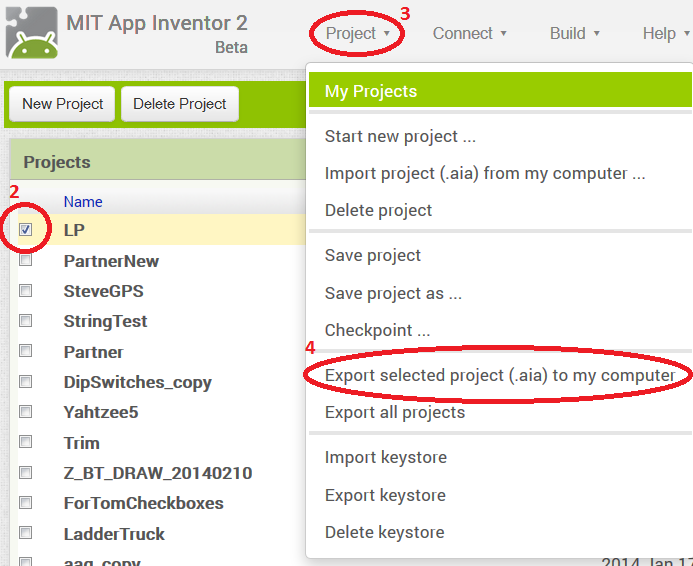
댓글 없음:
댓글 쓰기